How to Add and Deduct Stock in Your Inventory
Efficient stock management is essential to keeping your operations running smoothly. Whether you’re receiving new supplies or logging usage in the field, the Unified Solutions Inventory Management system makes it easy to add and deduct stock in real time.
This guide walks you through both processes, so you can maintain accurate inventory levels with minimal effort.
Adding Stock to an Item
When supplies are delivered or restocked, here’s how to update your inventory:
- Log in to your Unified Solutions account and go to:
General Admin > Inventory Management - Find the item you want to update in your inventory list.
- Click ‘Add Quantity’ next to the item name.
- In the pop-up form, enter:
- Quantity – How many units are being added.
- Cost (optional) – Useful for budgeting and reporting.
- Notes (optional) – Add supplier info, delivery reference, or any relevant remarks.
- Click ‘Save’. The stock updates immediately.
Example: If you’ve received 20 pairs of gloves, just enter 20, click Save, and you’re done!
Deducting Stock from an Item
As supplies are used in the field or expire, you can quickly deduct them from inventory:
- Locate the item in the inventory list.
- Click ‘Deduct Quantity’ beside the item name.
- Enter:
- Quantity – Amount being deducted.
- Notes (optional) – Include incident numbers, dates, or user info.
- Click ‘Save’, and the stock adjusts instantly.
Example: If 15 pairs of gloves were used during a call, just enter 15 and the system will automatically reduce the total count.
Time Saving Tip: Use the Actions Menu
You can also access Add Quantity and Deduct Quantity from the Actions button next to each item. Just open the dropdown menu and choose your desired action—it’s a quick alternative to using the icons on the list.
Integrated with ePCR
If you’re using Unified Solutions PCR, items used on an incident can be automatically deducted from inventory once a PCR is submitted—making inventory management even more seamless.
Stay Accurate, Stay Ready
Real-time stock adjustments help your team stay ready for any situation, prevent shortages, and reduce waste.
What’s Next?
In the next part of our training series, we’ll show you how to delete an item from your inventory when it’s no longer needed. See you there!
And as always, if you have questions, our support team is here to help.