Getting Started with Unified Solutions Inventory Management
Welcome to the Unified Solutions Inventory Management system. This guide will give you a quick overview of the platform and help you get started with managing your inventory efficiently. Whether you’re tracking equipment, medications, or supplies, this system is designed to simplify your day-to-day operations and keep your team ready for every call.
To begin, log in to your Unified Solutions account. From the dashboard:
- Click on General Admin in the left-hand navigation.
- Select Inventory Management from the dropdown menu.
This will take you to the main inventory dashboard, where you can manage items, track quantities, and view real-time data on your stock.
Key Features at a Glance
Once inside the Inventory Management section, you’ll see a clean, user-friendly interface that gives you immediate access to essential inventory tools. Here’s a quick overview of what you can do:
- View Real-Time Inventory Levels
Instantly see how much stock you have for each item across categories like equipment, consumables, and protective gear. - Monitor Low Inventory
Items that fall below their par levels are highlighted for quick action, helping you restock before supplies run out. - Add, Update, or Remove Items
The system allows you to create new items, update quantities, and delete outdated items as needed.
User Roles and Access
Access to Inventory Management may vary based on user roles:
- Standard Users typically have view-only access or permission to add/remove quantities.
- Administrators can create and delete items, access audit logs, and configure inventory settings.
This tool is designed to support EMS teams with accurate tracking, compliance, and readiness. Whether you’re restocking gloves, logging medication usage, or reviewing inventory history for an inspection, the system ensures you’re always one step ahead.
With integrated features like usage tracking and real-time updates, your team can spend less time on logistics and more time focusing on patient care.
Next Steps
Now that you’re familiar with the system, you’re ready to start creating inventory items. Check out the next tutorial video: Creating a New Inventory Item to learn how.
Need help along the way? Our support team is always here to assist you.