Introduction to Unified Solutions CAD (Computer-Aided Dispatch)
Unified Solutions CAD (Computer-Aided Dispatch) system streamlines incident response by allowing real-time tracking, communication, and coordination between dispatchers and field units. Whether it’s managing emergencies, scheduling events, or monitoring unit availability, CAD helps ensure efficient and effective operations from a single interface.
Accessing CAD
- Log in to your Unified Solutions account.
- From the left-hand menu, click on EMS Admin.
- In the dropdown, select CAD/Dispatch Admin.
This will take you to the CAD Home Screen, the central hub for managing incidents and units.
Overview of the CAD Interface
Once you’re in the CAD section, you’ll see four main tabs at the top of the screen:
- Home – Displays a quick view of current incidents, active units, and other high-level dispatch information.
- All Incidents – A complete list of all incidents logged in the system, searchable and filterable for easy access.
- Calendar – A visual scheduling tool to view and manage incidents by date.
- Units – Allows you to view, add, and activate units in real time for incident assignment.
Each of these tabs is designed to help dispatchers and admins manage workflows efficiently and stay on top of operations at all times.
Settings and Customization
From the Home tab, users can also configure settings based on their workflow needs. Depending on permissions, you may be able to customize views, enable alerts, or set dispatch preferences that align with your team’s dispatch protocols.
Next Steps
Now that you’re familiar with what the CAD system does, you’re ready to dive deeper. In the next video, we’ll walk you through the Home Tab.
Need help along the way? Our support team is always here to assist you.