How to Export Your Inventory List
Keeping a digital or printed record of your inventory is essential for audits, compliance, reporting, and seamless communication within your team. Unified Solutions Inventory Management makes it simple to export your inventory data whenever you need it.
This quick guide will walk you through how to export your inventory list in just a few steps.
Why Export Your Inventory?
Exporting your inventory allows you to:
- Share updated stock levels with colleagues or stakeholders
- Maintain backup records for audits or inspections
- Analyze inventory trends using spreadsheet tools like Excel
- Keep hard copies of your current inventory, if needed
Steps to Export Your Inventory
- Log in to your Unified Solutions account and navigate to:
General Admin > Inventory Management - On the Inventory Management dashboard, click the Export button at the top of the screen.
- You’ll see two options:
- Export All Data – Downloads the entire inventory list
- Export Selected Rows – Only exports the items you’ve specifically selected
- After selecting the option that fits your need, an Excel (.xlsx) file will automatically download to your computer.
Pro Tip
Use the “Selected Rows” feature when you only want a report on specific items—like critical supplies or stock from a particular department or storage area.
What’s Next?
Exporting your inventory list is a great way to stay organized, transparent, and ready for inspections or reporting. It’s a small action that adds a big layer of accountability to your supply chain.
That’s it for exporting! Be sure to check out the next video in our training series to continue learning how to make the most of Unified Solutions Inventory Management.