How to Delete an Item from Your Inventory
As your inventory evolves, there may be times when certain items are no longer needed—whether due to discontinued supplies, replacements, or changes in protocols. The Unified Solutions Inventory Management system makes it easy to permanently remove these items from your list.
This guide explains how to safely delete an inventory item and what to keep in mind before doing so.
When to Delete an Item
Before removing an item from your system, make sure:
- The item is no longer in use.
- No remaining stock exists for that item.
- There are no future plans to reorder or reuse the item.
If you’re just temporarily out of stock or want to archive data, consider keeping the item and setting its quantity to zero instead.
Steps to Delete an Inventory Item
- Log in to your Unified Solutions account and go to:
General Admin > Inventory Management - Find the item you want to delete in the inventory list.
- Click the Actions button located next to the item.
- From the dropdown menu, select Delete.
- When prompted, confirm the deletion.
Once confirmed, the item is permanently removed from your inventory database.
⚠️ Note: This action cannot be undone. Always double-check that the item is not currently assigned or in use.
Why Deletion matters?
Removing outdated or irrelevant items keeps your inventory clean, up-to-date, and easier to manage. It also ensures your reports and usage history reflect only the items that are still relevant to your operations.
What’s Next?
In the next training video, we’ll walk you through how to export your inventory list perfect for audits, reports, or sharing with stakeholders.
Stay tuned and keep your inventory management sharp!.