How to Create a New Item in Inventory
Creating and organizing inventory items is one of the first steps to maintaining a well-managed system. This guide walks you through how to create a new item using the Unified Solutions Inventory Management platform.
Whether you’re adding medical supplies, equipment, or medications, the process is fast, straightforward, and fully customizable to your organization’s needs.
Step-by-Step: Creating a New Inventory Item
To get started:
- Log in to your Unified Solutions account.
- Navigate to General Admin > Inventory Management from the left-hand menu.
- Click on ‘Create New Item’ in the top-right corner of the inventory dashboard.
You’ll be presented with a form to enter the item’s details. Here’s what each field means:
Required Item Details
- Item Name
Enter a clear and recognizable name. This helps users find the item easily in the system. - Barcode
You can scan or manually enter a barcode for faster tracking and scanning during restocking or deductions. - Item ID
This is your organization’s internal identifier for the item. Use your existing format or create a new one for tracking consistency. - Par Level
Set the minimum stock level at which you’d like to be alerted. This ensures you’re notified when the item is running low. - Description
Include relevant notes such as size, quantity per pack, or any other key details.
Organizing by Storage Location
To improve visibility and access, you can assign each item to a specific Storage Location and Area.
For example, you might store gloves in the Store Room > Compartment 2. This makes it easier for your team to find and manage items across different storage zones.
Final Step: Save
Once all details are filled out, click ‘Save’ to complete the process. The item is now live in your inventory list and ready for stock management.
Setting up items correctly from the start ensures better tracking, prevents duplication, and supports accurate reporting. Organizing by storage location also makes on-the-ground inventory management easier for your teams.
What’s Next?
Now that you’ve created your first item, it’s time to add stock to it. Head over to the next video in the training series: Updating Stock Levels to learn how.
Need additional help? Reach out to our support team any time—we’re here to make inventory management seamless for you.